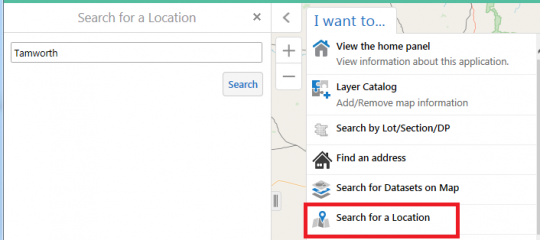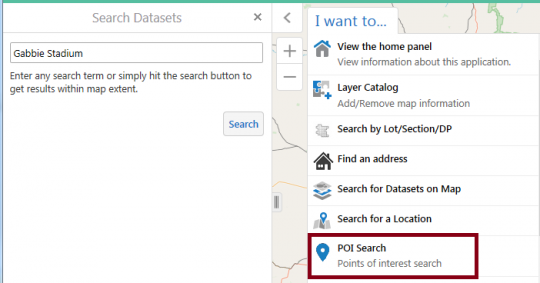Finding and using data on the SEED map
Finding locations on the map
This page describes how to use the SEED map to:
- Find a location on the map
- Point of Interest (POI) search
- Lot/DP/Section search
- Address search
How to find a location on the map
There are several ways to find a location on the SEED map.
Zoom to location
You can simply zoom in to the area of interest using the zoom and pan tools on the map.
Search for a Location (includes Suburbs and LGAs)
This search uses a list of ‘locations of interest’ as defined by NSW Spatial Services.
Select the ‘I want to…’ button and then ‘Search for a Location’. This displays a location Search field in the panel to the left of the map:
Type the name of the location in the Search field (such as ‘Tamworth’ in the example above) and click the Search button. A list of matching locations is displayed and highlighted in magenta on the map.
To see the details of a location, click on the relevant entry in the left-hand panel. To close the individual location description and return to the list of all matching locations, click the ‘x’ button at the top of the panel.
POI (Point of Interest) search (includes towns, cities)
This search uses a list of ‘points of interest’ as defined by NSW Spatial Services.
Select the 'I want to...' button, then 'POI Search'. This displays a Point of Interest search field in the panel to the left of the map:
Start typing the name of the location in the Search field (such as 'Gabbie Stadium' in the example above) and click the Search button. The point is then displayed and highlighted on the map. If more than one entry is returned, click one of the entries to select it. Use the 'x' button at the top of the panel to close the POI list panel.
Lot/DP Search
To search using a Lot/DP/Section number, select the 'I want to...' button and then click on 'Search by Lot/Section/DP'. Fill in the details of your Parcel in the dialog box that appears, and then click ‘Search’.
Address Search
To do a search using an address, load the "NSW Property Web Service" dataset on to the SEED map:
https://datasets.seed.nsw.gov.au/dataset/nsw-property-web-service
Click the Tools icon, and then select Query from the Tools bar.
Choose “Urban Property” as the Datasource.
Spatial Filter – if you have a rough idea of where the address is located, your search will be faster if you zoom in to that area. If you have zoomed in, set “Spatial Filter” to “Current Extent”. Otherwise leave it set to “All”.
Choose “contains” as the operator and enter your street address (it is not case sensitive).
For example
"Address" "contains" "3 FITZWILLIAM STREET PARRAMATTA"
Click Search
From the search results, click the “…” symbols and choose “zoom to feature”
You may need to zoom out a bit before the basemap will display.